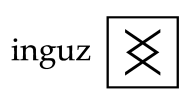
We suggest one of the following:
You'll also need a microphone stand, and a reasonable length microphone cable (with XLR plugs at each end).
Some PCs have FireWire interfaces as well as USB. A wide range of Firewire audio interfaces are available, in addition to the USB interfaces listed above. A third option is to use a high-quality computer sound-card and a phantom-power microphone preamp; I prefer a self-contained USB interface because it's easily connected to a laptop computer.
Instead of a PC-based system, it's also possible to use a standalone digital recorder such as the M-Audio MicroTrack or Marantz PMD660, with phantom power microphone input, line input, and stereo 44.1kHz WAV recording capability. If you have one of these, then you record directly to the device, instead of to the PC-based recording software; otherwise, the steps are approximately the same.
In Edit - Preferences, check that the "uncompressed export format" is "WAV (Microsoft 32 bit float)".
Set up the measurement microphone at your preferred listening position. Connect the microphone output to the audio interface's mic Left input, and make sure that "phantom power" is switched on.
Connect the Right analog output of your Squeezebox to the Right line-input of the audio interface. Connect the Left analog output of your Squeezebox to the Left input of your amplifier. (It's easiest to do this channel separation using the analog outputs, even if you will usually be playing Squeezebox through its digital output).
Download the sweep files here. Unzip, and copy all the FLAC files into your SlimServer's music directory (for example, in a folder named "Sweeps").
WARNING: Playing these test tones very loud will cause irreversible damage to your loudspeakers. Do NOT play the sweeps at maximum volume: they WILL likely destroy your tweeters. Use a moderate volume, and adjust the recording level appropriately.
Connect the USB interface to the computer. Open Audacity and start recording.
Browse to the music folder, and find the "Pink Noise" file. Play. While this is playing, adjust the Squeezebox playback volume so that the left channel is moderately loud (but not unbearably so; somewhere around a normal listening level). Adjust the levels on the audio inputs so that each channel reaches around the -6dB mark (no higher) in Audacity. When this is done, stop recording and close this file (there's no need to save it).
Start recording, and play "Stereo Sweep". Watch the peak level in Audacity as the recording progresses; if the loudest levels are hitting the top and bottom of the range (clipping), then stop recording and start again with slightly lower preamp gain. If there are any loud environmental noises while recording (for example, loud passing traffic), it'll be best to stop and restart too. Repeat as necessary until you have a clean recording. After recording, File - Export; save as "Left.wav".
Switch off phantom power. Connect the microphone to the Right channel, connect the Squeezebox Left analog output to the audio interface's Left line-in, connect the Squeezebox Right analog output to your amplifier. Switch phantom power back on, check the recording levels with the pink noise track, and repeat the sweep recording process. Save as "right.wav".
Once you have some measurements, the noisy stuff is done. Next, you process these recordings to create an "impulse response", and from there create a set of correction filters.
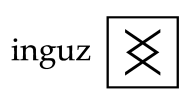 copyright © 2006. all rights reserved.
copyright © 2006. all rights reserved.